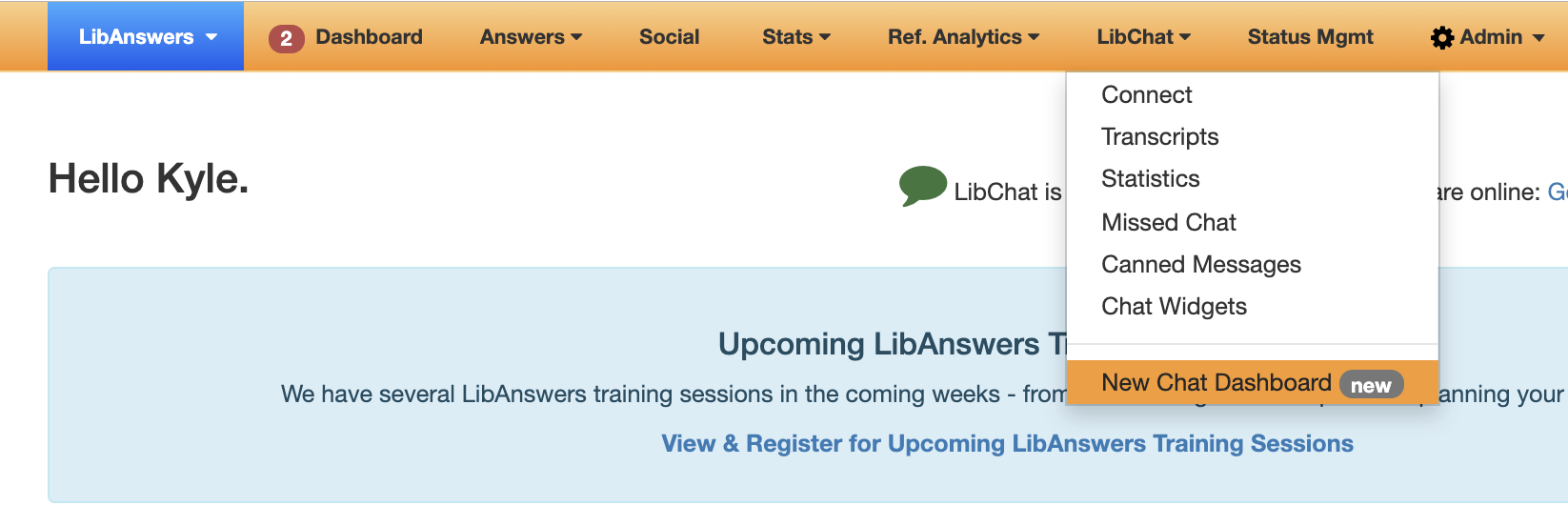Using the new chat interface & screen sharing
November 2019
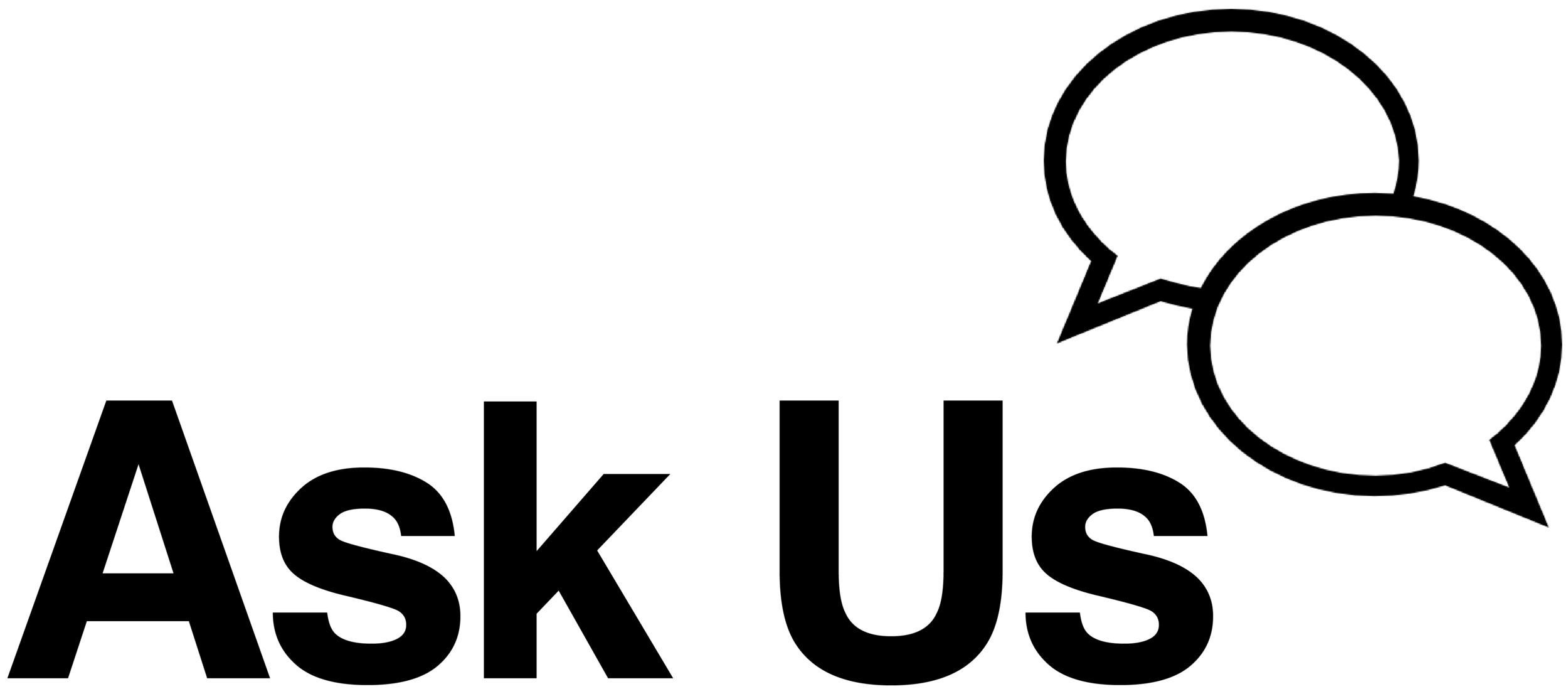
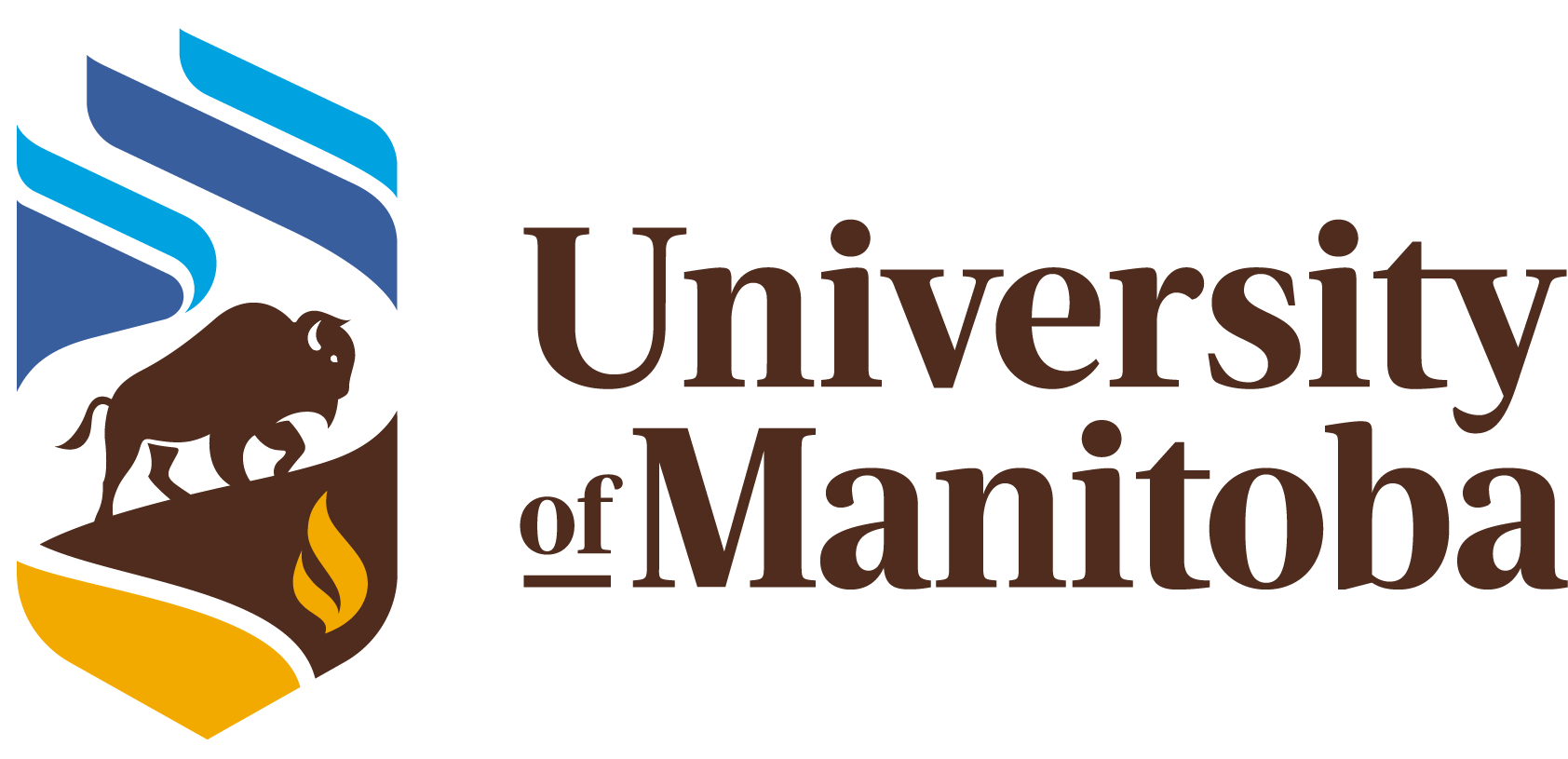
Kyle Feenstra
Coordinator, Learning & Instruction Support
- The new chat interface
- FAQ integration
- Different ways to share your screen with a patron
- Text, audio, and video chat with Zoom
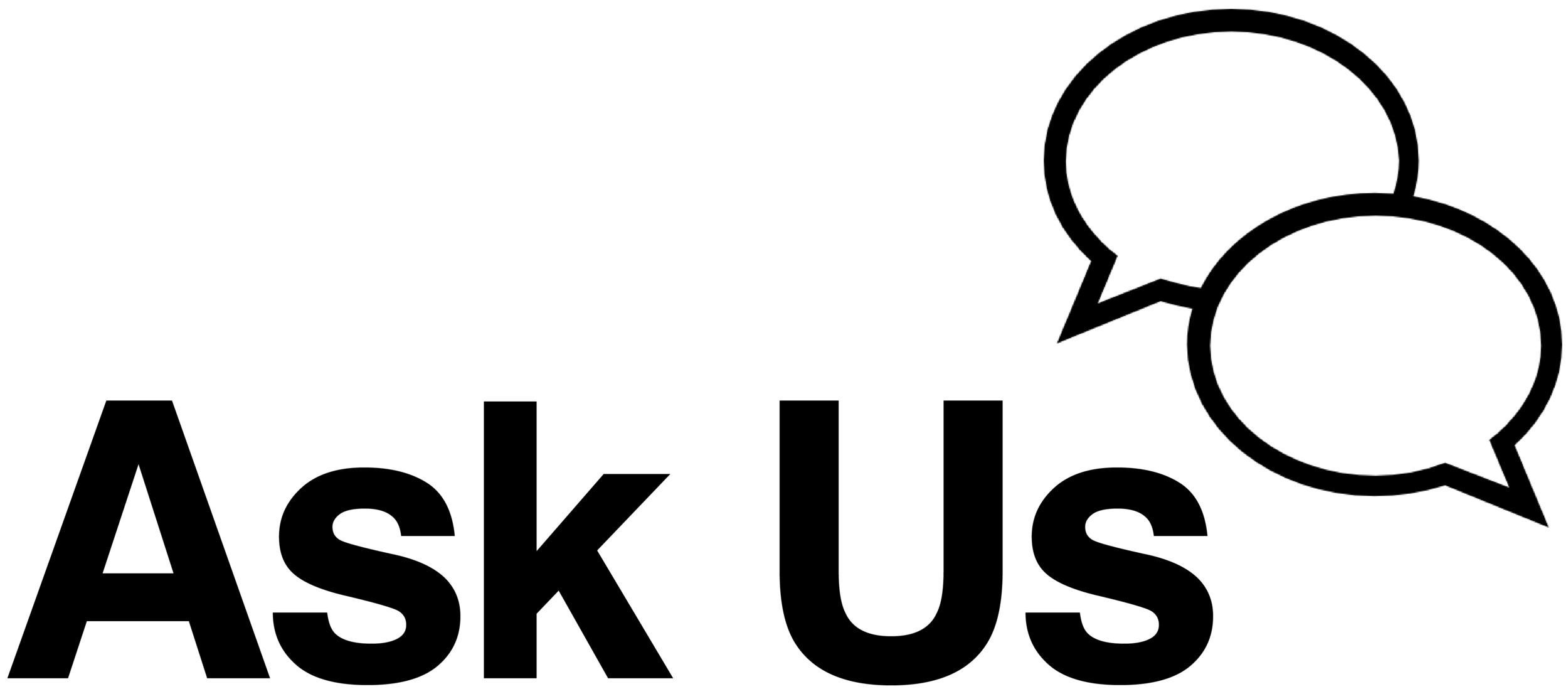
What we will cover in today's session:
The New Chat Interface
The New Chat Interface
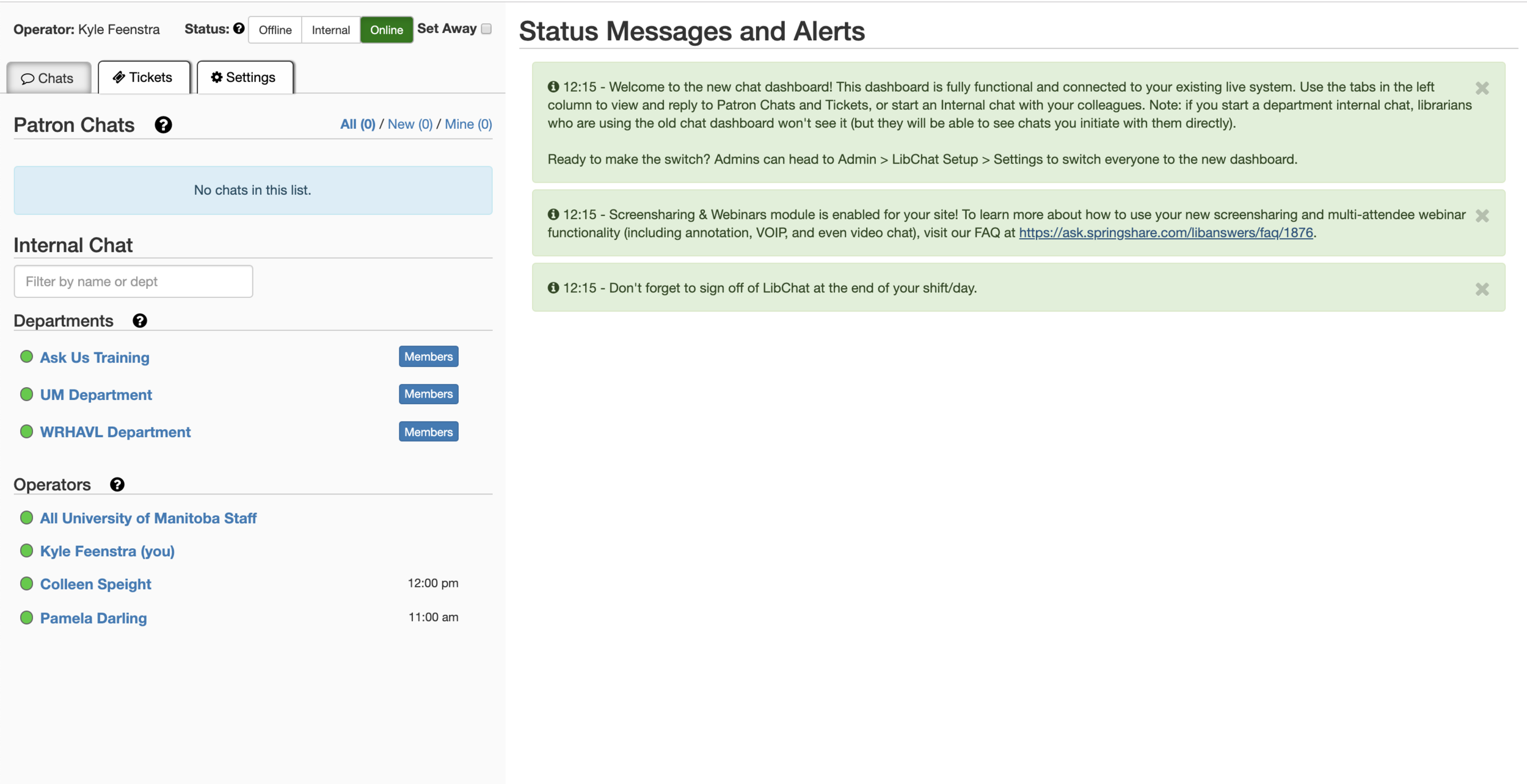
The New Chat Interface
(Settings tab)
Choose the
appropriate department
and notification
queue.
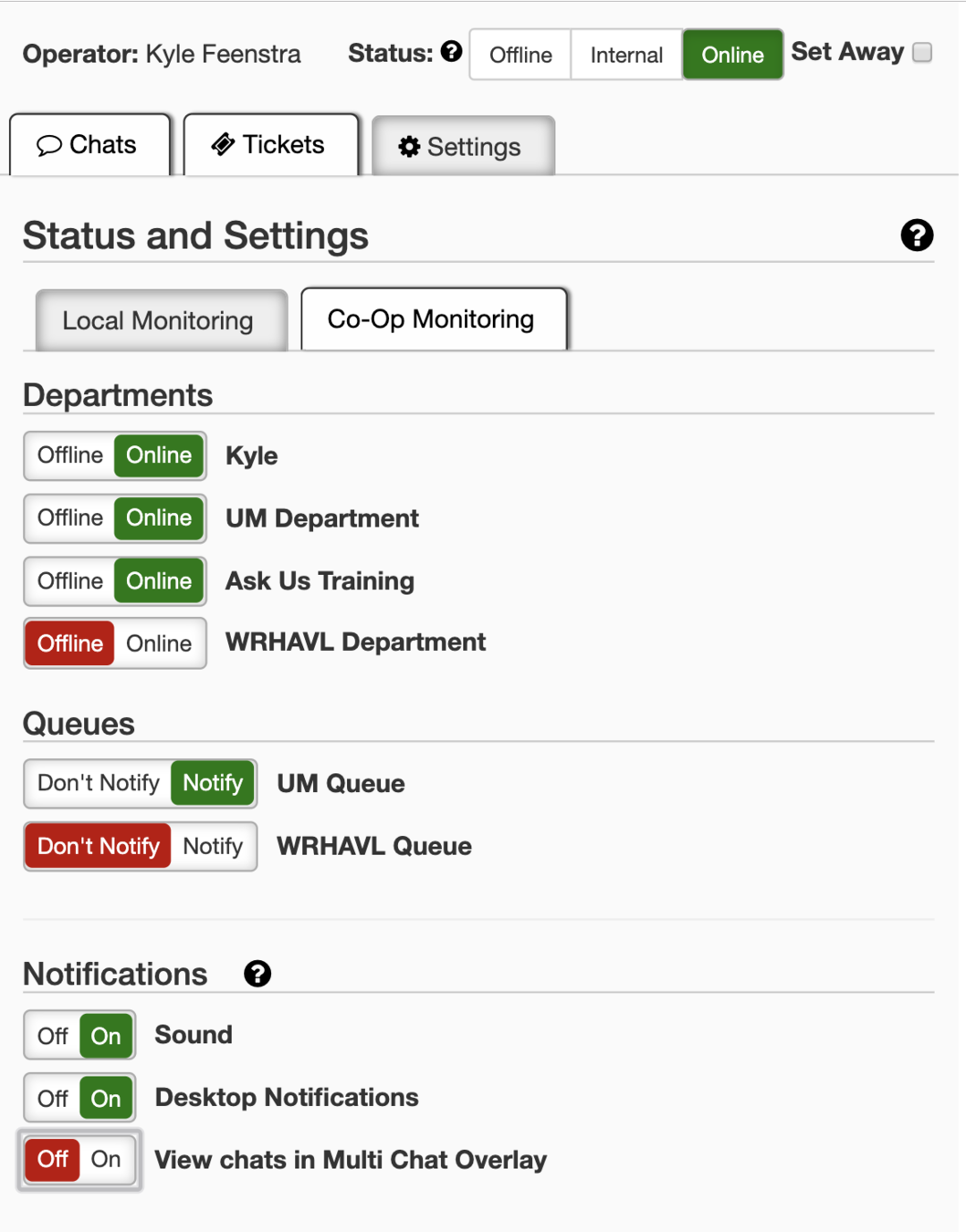
The New Chat Interface
(Chat tab)
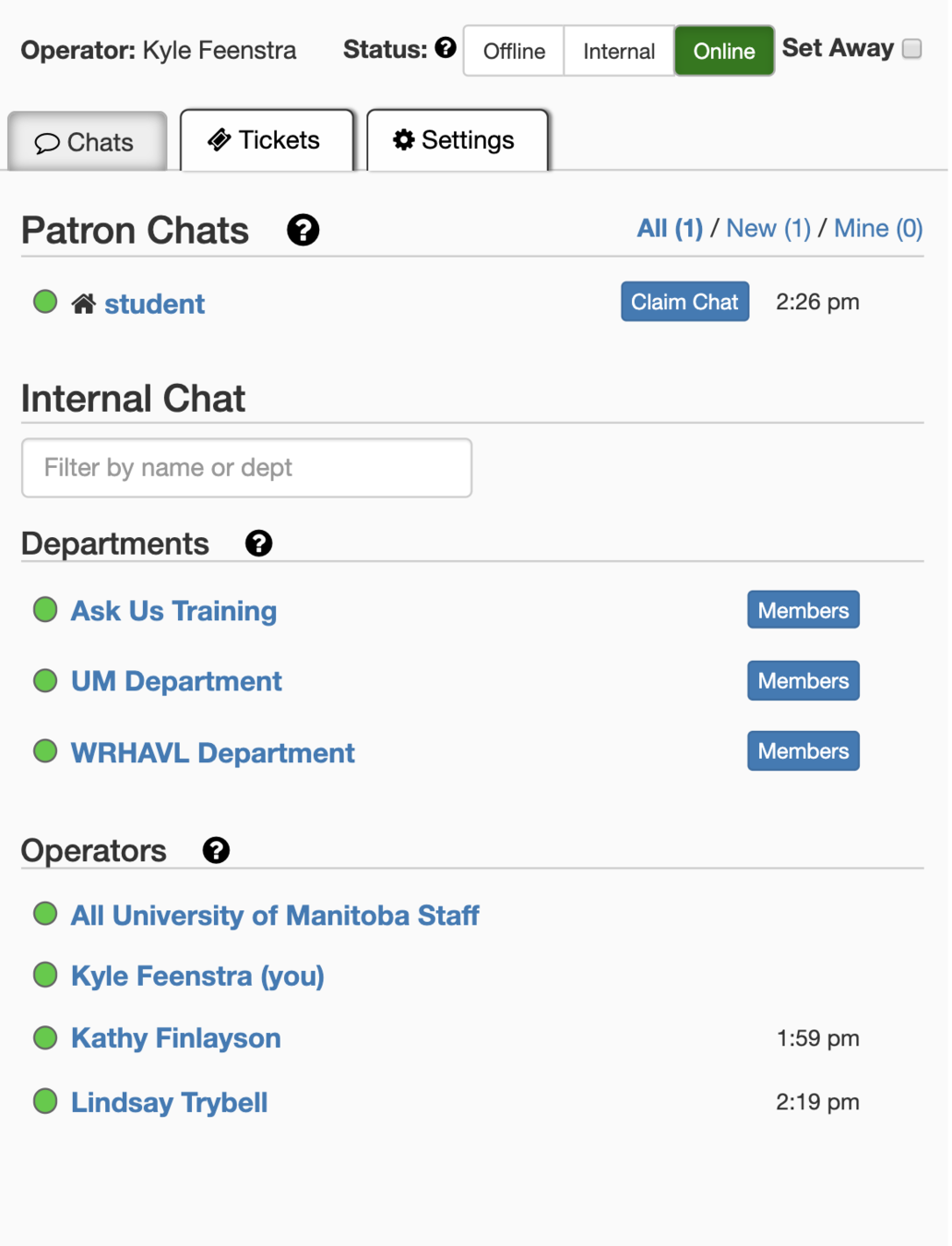
New chats from patrons will appear here.
Shows which departments are online.
Shows who else is online.
Staff #1
Staff #2
The New Chat Interface
(Practice)
1. Find a partner to chat with.
- Choose one person to be the patron and a question using the training chat widget at https://libguides.lib.umanitoba.ca/AskUsTraining/slides
- Respond to your partner using the new interface.
2. Reverse roles.
3. Practice consulting the FAQs from the chat interface.
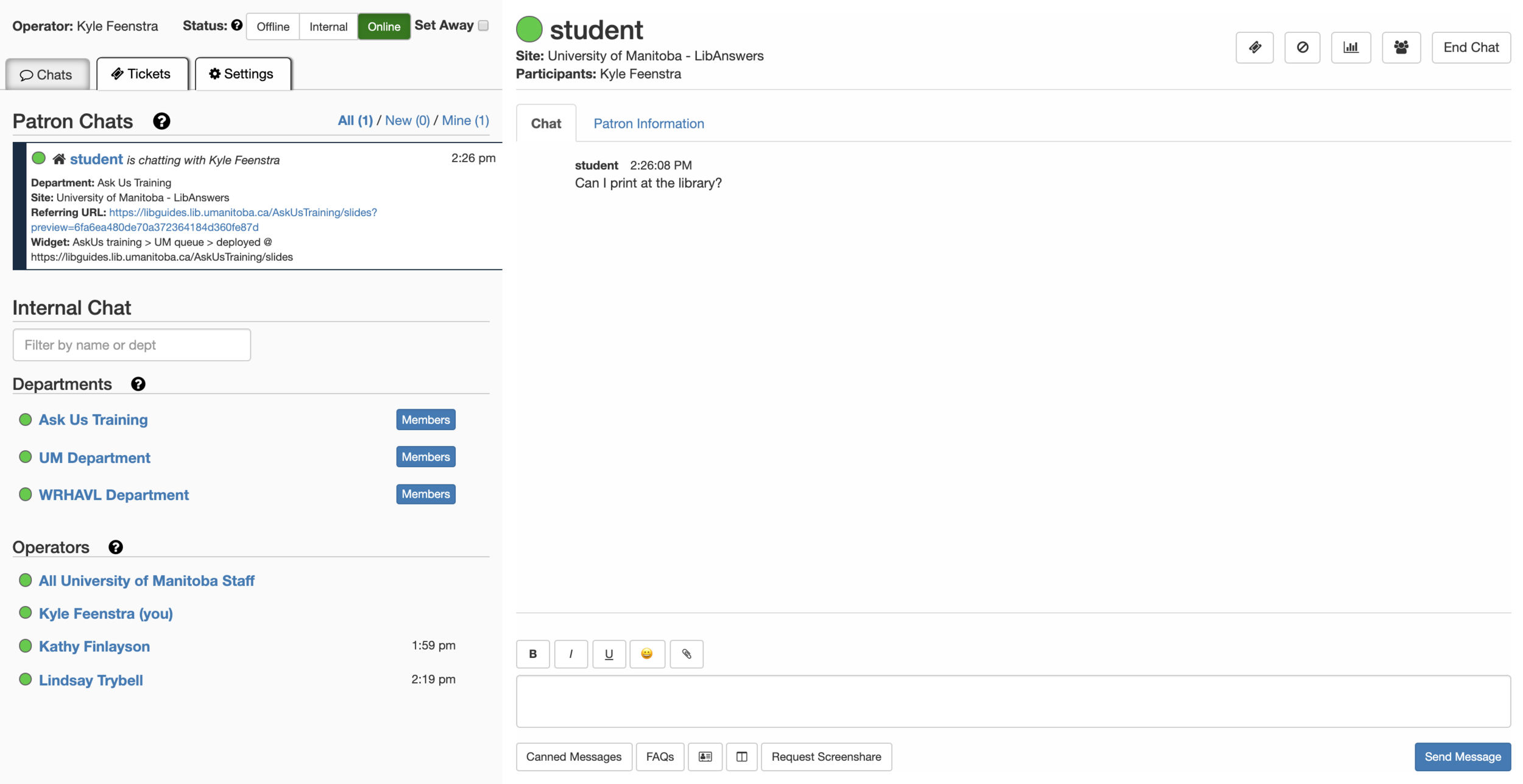
How to Share Your Screen
How to Share Your Screen
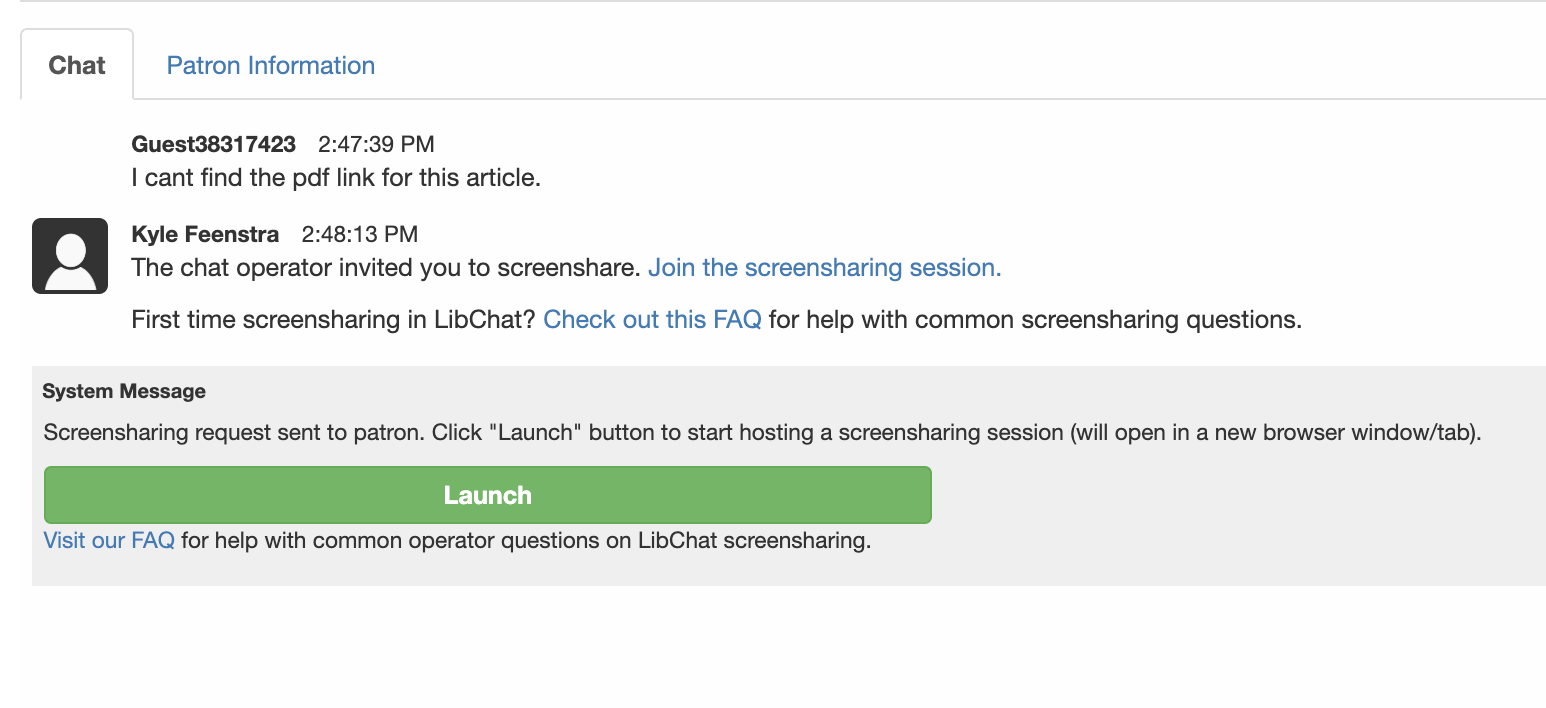
This is what the patron sees. They must click the "Join Screen Sharing" link to see your screen.
You must click the launch button to start a Zoom meeting.
Different Ways to Share Your Screen
- Share your whole desktop
- Share an application window
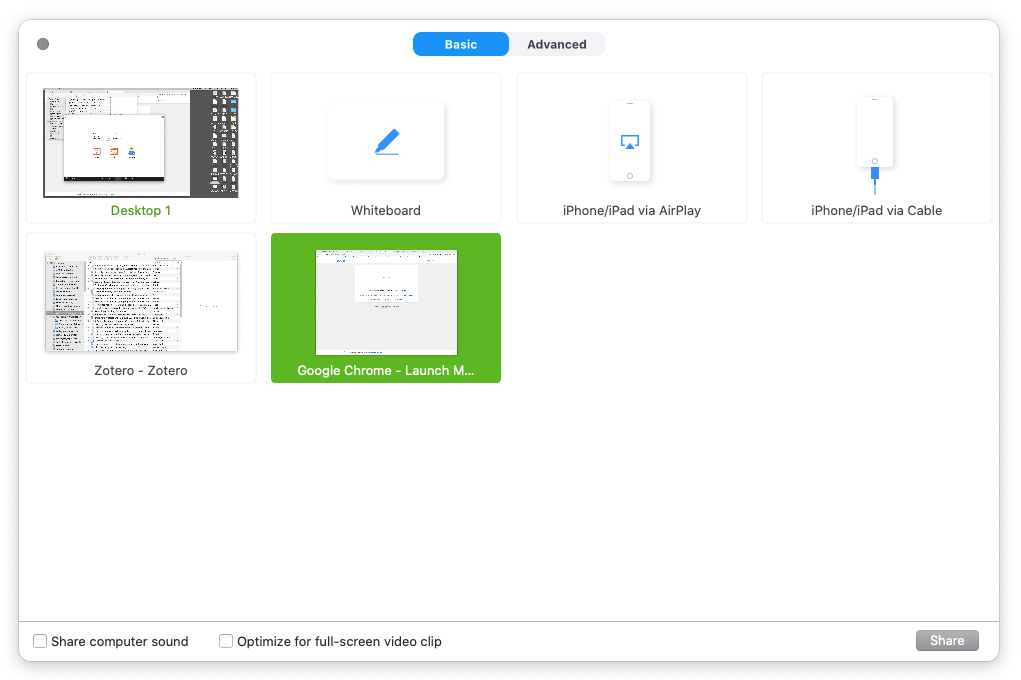
Different Ways to Share Your Screen
- Text Chat
- Audio Chat (Optional)
- Video Chat (Optional)

Screen Sharing Activities
Use screen sharing to show a patron where to find or how to find:
- Document Delivery information
- APA citation information on the Learning at the Libraries website
- Databases A-Z
- A book about child psychology
- The pdf for the article, "Nelson, Jm, and Harwood, H. “Learning Disabilities and Anxiety: A Meta-Analysis.” Journal Of Learning Disabilities 44.1 (2011): 3–17.
- The Dental Hygiene subject guide
Kyle Feenstra
Coordinator, Learning & Instruction Support
kyle.feenstra@umanitoba.ca